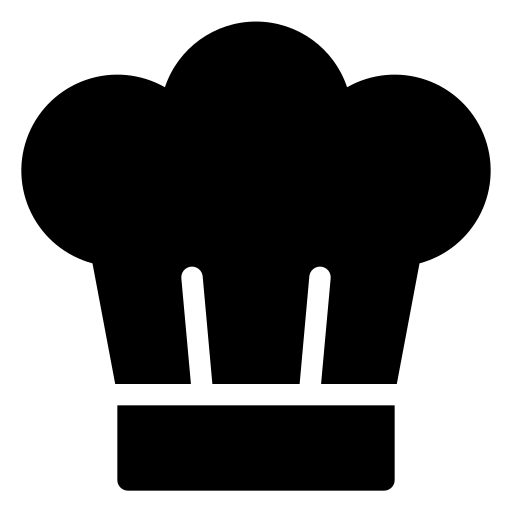In today’s digital age, the internet is an essential part of everyday life, offering endless opportunities for education, entertainment, and communication. However, as the online world continues to expand, so do the risks associate with it—especially for children. With the vast amount of content available online, not all of it is suitable for young audiences. As a parent, it’s important to ensure that your children have a safe online experience. One of the most effective ways to do this is by implementing parental control.
Types of Parental Controls
Discover the various parental controls available, each offering a unique way to manage your child’s digital world.
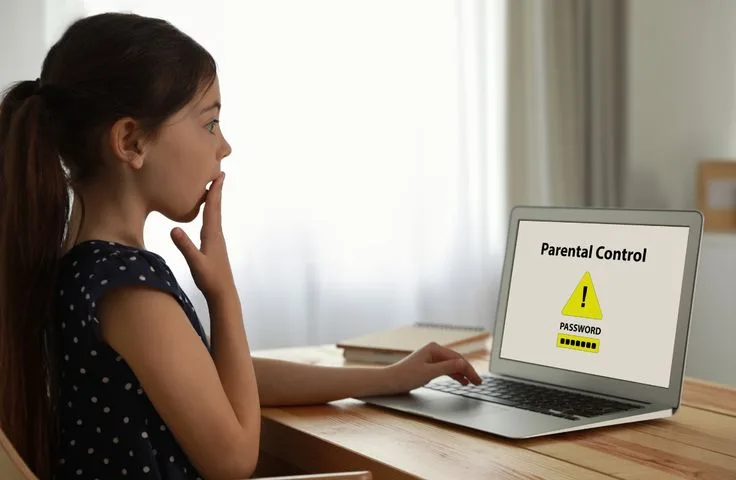
1. Network-Level Controls: These controls are set up on your home router, affecting all devices connected to your home network. Network-level parental controls are a powerful tool for parents looking to manage their children’s digital exposure at the source – the home Wi-Fi network. With this type of control, parents can restrict access to certain websites, monitor internet usage, and set time limits on internet usage for each connected device.
One of the significant advantages of network-level parental controls is that they apply to all devices that connect to your home Wi-Fi, not just specific computers or smartphones. This means that your children’s tablets, game consoles, and other connected devices are also subject to the same restrictions.
2. Device-Level Controls: These are implemented on specific devices like computers, tablets, or smartphones. Device-level parental controls allow you as parents to customize the settings and restrictions on individual devices. It provides features like content filters, app restrictions, and usage monitoring, all of which can be tailored to the specific device and user. The use of device-level parental controls allows for open communication and dialogue between parents and children, helping to establish a culture of safety and trust in the household.
3. Application-Level Controls: Application-level parental controls are a targeted approach to digital safety, focused on monitoring and regulating specific applications and programs on a device-by-device basis.
With application-level controls, parents can set limits on how their children use specific apps and programs, such as social media, messaging apps, or games. This level of control allows you to customize the rules for each child and for each device, tailoring the digital environment to meet the specific needs of their family.
4. Domain Name System (DNS) Filtering: DNS filtering is an effective tool for parents to implement on their home Wi-Fi network as part of their parental control strategy. By utilizing DNS filtering, parents can protect their children from accessing inappropriate or harmful content on the internet.
This technique involves configuring the DNS settings of your home Wi-Fi network to use a filtering service that blocks access to domains associated with adult content, violence, hate speech, or other undesirable categories.
5. Monitoring Software: Monitoring software is a powerful tool in the digital safety arsenal for parents looking to keep a close watch on their children’s online activity. Like a detective with a magnifying glass, monitoring software provides a window into the digital world of your kids, revealing their online habits, interactions, and behaviors.
These tools allow parents to track their children’s online activities and receive alerts about potential issues.
Setting Up Network-Level Controls
To set up network-level controls, start by accessing your router’s settings. You can usually access your router’s settings by typing its IP address into your web browser’s address bar (often 192.168.0.1 or 192.168.1.1). Log in using your router’s admin credentials. Different routers have different user interfaces, but you can usually find the parental controls under a section called “Parental Controls” or “Security.”
For DNS: Look for a section labeled “Network Settings” or something similar. This is where you’ll find the DNS settings. Under the DNS settings, you’ll see options for “DNS Server 1” and “DNS Server 2.” Enter the IP addresses of the DNS servers you want to use. Once you’ve entered the DNS server IP addresses, click the “Save” or “Apply” button to save your changes. Wait for the MiFi device to restart. This may take a few moments, so be patient. After your MiFi device has restarted, test your connection by trying to access a website.
Enable WPA3 Security:
The Wi-Fi Protected Setup (WPS) feature, while convenient, can also pose a potential security risk to your home Wi-Fi network. WPS allows users to connect to your Wi-Fi network using a push-button configuration, which means that if your child gains physical access to your router, they can easily connect to your network without a password. To set it up, find the wireless security settings. Select WPA3 if available, or WPA2 at minimum. Set a strong, unique password for your Wi-Fi
Enable built-in parental controls: Look for a section labeled “Parental Controls” or “Access Controls”. Set up profiles for each family member. Apply appropriate restrictions to each profile.
Potential Challenges and Solutions
Even with the best intentions, implementing and maintaining effective parental controls can present certain challenges.

Resistance from children: Your children may resist the rules and guidelines you set, feeling that they are too strict or unnecessary. It’s important to listen to their concerns and explain the reasons behind the rules while also making sure they understand that your primary concern is their safety.
Time-consuming: Monitoring and maintaining parental controls can be time-consuming and complex, especially if you have multiple children with different devices. To manage this, consider setting aside specific times each week to review your children’s activity and make adjustments to the controls as needed.
Keeping up with technology: Technology is constantly evolving, and new apps, websites, and devices are being released all the time. It can be difficult to keep up with all the latest trends and stay informed about potential risks. To stay informed, consider subscribing to online safety newsletters or attending parent education sessions about digital safety.
Conclusion
Remember, the goal isn’t to restrict your children’s access to the internet entirely but to guide them towards becoming responsible digital citizens. As they grow and demonstrate maturity, gradually adjust the controls to allow for more freedom and responsibility. With the right approach, the Internet can be a safe, enriching space for the whole family.